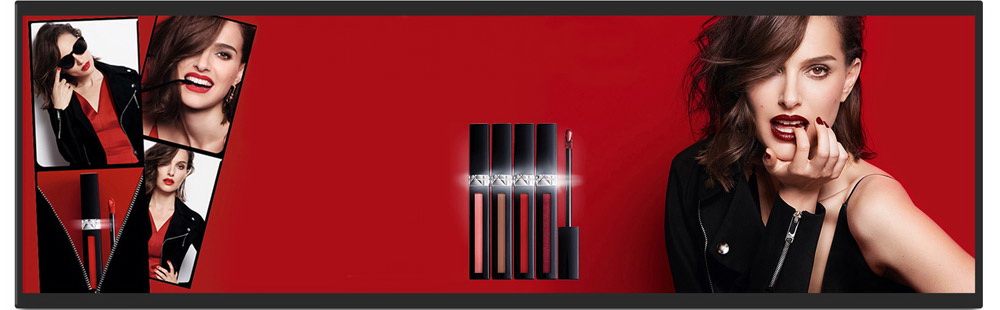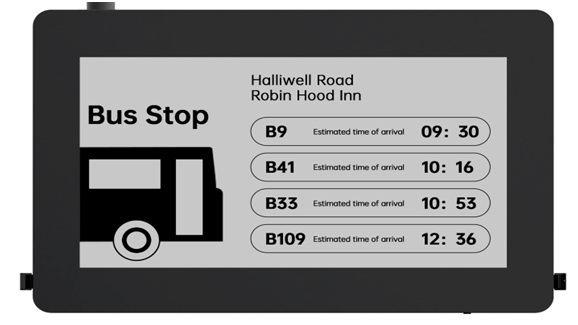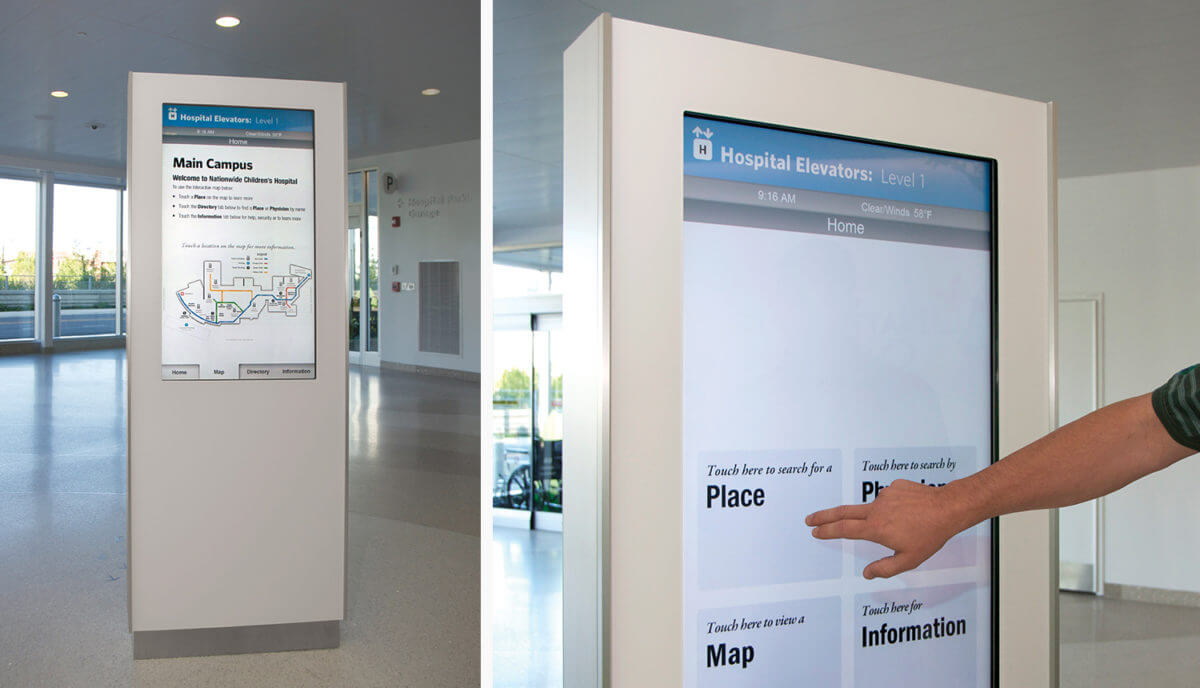1: What touch technologies does TDD currently adopt?
TDD uses Projected Capacitive Touch (PCAP Touch) technology.
PCAP (Projected Capacitive) Touch is a widely used technology in devices like smart phones and tablets. It detects changes in the electrostatic field when a conductive object, such as a finger, touches the screen. Key features include:
Highly responsive and supports multi-touch gestures.
Durability: Offers excellent durability.
Driver Requirement: No additional driver installation needed, as it is natively supported by the operating system.
2: Considerations When Choosing a Suitable Touch Monitor?
1): Screen Size - Based on Viewing Distance
Viewing Distance | Screen Size |
40~55 cm | 20-24 inches |
55~70 cm | 24-27 inches |
70~80 cm | 27-32 inches |
80~100 cm | 34 inches |
100~150 cm | 42 inches |
>150 cm and <250 cm | 42-55 inches |
2): Resolution and Aspect Ratio
Resolution
Resolution refers to the number of pixels per unit area, typically expressed as:
Resolution = H (Horizontal) × V (Vertical).
For example, 1920×1080@60Hz means there are 1920 pixels along the horizontal axis and 1080 pixels along the vertical axis. The “60Hz” indicates the refresh rate, meaning the screen refreshes 60 frames per second.
For screens of the same size, higher resolution (and therefore higher PPI, or Pixels Per Inch) results in sharper and more detailed images, as well as the ability to display more content.
For screens sized 18.5-32 inches, a resolution of 1920×1080@60Hz is recommended.
For screens larger than 32 inches, a resolution of 3840×2160@60Hz (4K) is recommended.
Aspect Ratio
According to ergonomic studies, the human field of vision is best suited to a 16:9 rectangular aspect ratio. Therefore, displays with a 16:9 aspect ratio are commonly recommended.
3): Brightness and Contrast Ratio
Brightness
Brightness is one of the three primary attributes of color. Higher brightness makes colors more vivid, but prolonged exposure to high brightness can strain the eyes. For indoor office use, a brightness level of 250-350 nits is ideal to minimize eye fatigue. For outdoor use or environments where users do not focus on the display for extended periods, a brightness level of 1000 nits or higher is recommended.
Contrast Ratio
Contrast ratio is the ratio of brightness between the whitest white and the blackest black on the display. A higher contrast ratio enhances image detail and makes the picture appear more vivid.
4): Response Time
Response time refers to the speed at which liquid crystal molecules align and return to their original state under the influence of an electric field. Displays with slow response times may exhibit motion blur or "ghosting" effects. A shorter response time ensures smoother visuals, especially for fast-moving content.
5): Operating System Compatibility
Confirm the compatibility of the touch monitor with your operating system. Most common operating systems, such as Windows, Android and Linux, support plug-and-play functionality without requiring additional configuration. This ensures easy setup and functionality without the need for extensive driver installation.
6): Number of Touch Points Needed
Modern touch screens typically support 10 touch points, allowing for multi-touch gestures with both hands. This capability is sufficient for most applications, enhancing user interaction and experience.
7): Usage Environment
Important Questions about Working Environment:
1: Operating Environment: Will the kiosk with our Touch Monitors / Panel PCs be used indoor, outdoor, or in semi-outdoor (with cover for protection)?
2: Weather Resistance: Will it work under direct sunlight, rain, and snow?
3: Moisture Exposure: Will it work under misty environments, such as near beaches or car wash shops?
4: Continuous Operation: Will it need to work non-stop 24/7, what is the min & max environment working temperature?
TDD Indoor Open Frame Touch Monitors Features:
● Touch Thru Glass: Enabled with PCAP, supports glass thickness up to 5mm.
● Embedded Design: Features a steel frame and lightweight aluminum back for durability.
● IP65 Rating: Provides water and dust protection on the front, allowing for flexible mounting in various table, kiosk, or cabinet designs.
TDD Outdoor Open Frame Touch Monitors Features:
● Touch Thru Glass: Equipped with anti-glare (AG - anti-glare), UV filter, and anti-mist optical bonding, supporting glass thickness up to 6mm.
● Embedded Design: Features a rugged high-bright TFT panel (≥ 1000 nits) with auto-dimmer, sturdy aluminum front frame, and steel back for enhanced durability.
● IP65 Rating: Provides water and dust protection on the front, complemented by smart fans for effective cooling, allowing for flexible mounting in any table, kiosk, or cabinet design.
Questions about Input Method:
Interface | Type | Features | Maximum Resolution Supported |
VGA | Analog video input interface | - Weak anti-interference capability | FHD (1920×1080) |
DVI | Digital video input interface | - Supports hot-plugging | 4K @30Hz |
HDMI | Digital video input interface | - Supports audio transmission | 8K @120Hz |
DP | Digital video input interface | - Supports audio transmission | 16K @60Hz |
Does the display need to support usage with gloves, styluses, or other specialized input tools?
8): Interfaces
9): Hot-Plugging
The ability to connect or disconnect a device (such as a display) while the system is powered on, without causing damage or requiring a restart.
3: How to Ensure the Readability of a Touch Monitor with Glare?
Anti-Glare Principle: Chemical Etching
This method involves treating the surface of the screen using a chemical etching process to create microscopic uneven structures.
Functionality: These microstructures scatter incoming light, reducing reflections and glare, thereby improving screen readability in bright or direct lighting conditions.
Customization: Chemical etching is commonly used to produce anti-glare glass and can be customized to meet specific application requirements by adjusting the anti-glare parameters.
4: How to Prevent Injuries from Cracked or Broken Glass of a Touch Monitor?
Anti-Shatter Principle
Anti-shatter glass is designed with high strength and impact resistance. When subjected to external force, it does not break into sharp fragments. Instead, it forms a web-like pattern of cracks while maintaining its overall structural integrity. Additionally, the backside of the anti-shatter glass prevents glass shards from flying, effectively protecting against explosions, impacts, and other external forces.
Types of Anti-Shatter Glass Provided by TDD
Standard Explosion-Proof Glass
Principle: This type of glass is typically made from single-pane float glass that has undergone physical strengthening processes.
Features: The explosion-proof performance improves as the thickness of the glass increases. While not as advanced as laminated glass, it still provides effective protection against breakage and flying shards.
5: How to Keep the Touch Monitor Running Smoothly in a Humid Environment?
Sealing for Waterproof
Sealing Strips or Silicone Sealant: Use sealing strips or silicone sealant between the touch monitor panel and the cabinet to enhance the waterproof performance of the display.
Important Note:Typically, the backside of the touch monitor is not waterproof, so additional precautions may be necessary for complete protection.
Customized Waterproof Solutions
If you have specific waterproof projects requirements, TDD can provide customized Aluminum Panel Mount Waterproof Touch Monitors or Stainless Steel Closed Frame / Panel Mount Waterproof Touch Monitors with following features in various sizes for you.
● Touch thru glass (with Anti-mist Optical Bonding) enabled with PCAP supports thickness up to 5mm
● Embedded design with Rugged TFT Panel, Sturdy Aluminum or Anti-Corrosion 304 Stainless Steel Enclosure
● IP65 Fully Enclosed Fanless Design with M12 Metal I/O Connectors, flexible mounting in any table, kiosk or cabinet
6: How to Protect a Touch Monitor in a Dusty Environment?
Dustproof Solutions for Touch Monitors
Sealing with Dustproof Compressed Foam: Use dustproof compressed foam to seal the gap between the touch monitor panel and the kiosks / totems.
Customized Dustproof Solutions
TDD can provide customized solutions based on your requirements with following features:
● Touch thru glass enabled with PCAP supports thickness up to 5mm
● Full dustproof design with Aluminum Frame & M12 Metal I/O Connectors for USB, HDMI & power interface.
● IP65 (front) for water and dust protection, flexible mounting in any table, kiosk, or cabinet design
7: Installation Options for a TDD Touch Monitors?
Standard Installation Options
· Back Mount (Bezel-Free): Flush mount design with a pure front flat surface, providing a sleek and modern appearance. Includes VESA mounting holes for added flexibility.
· Front Mount (Panel Mount): Designed for flush mounting into panels, offering a seamless look. Also equipped with VESA mounting holes.
· Closed Frame (VESA Mount): Provides added protection and structural integrity, compatible with VESA mounting standards.
Customized Installation Solutions
If you have special installation requirements, TDD can provide customized installation structures based on your cabinet design and specific needs. This ensures seamless integration with your equipment or environment.
8:How to operate the LED light strips of TDD LED Framed Touch Monitors?
Refer to TDD LED Controller Board (for LED Framed Curved Touch Monitors)
Specifications: The TDD serial / COM port colorful LED light control board can send commands through the RS232 serial port to enable free switching of various RGB effects and can display different effects based on specific application scenario requirements.
9: Troubleshooting Capacitive Touch Panel/Touch Monitor Issues?
1. Touch Input Occasionally Fails (Intermittent Response)
Symptoms: The screen sometimes responds to taps and sometimes does not.
Solutions:
a. Try applying slightly more pressure during operation.
b. Check the screen surface for:
Oil stains
Excessive water or moisture (the screen should be kept dry)
Adhesive substances
c. Clean the screen if necessary.
d. If the issue persists, report the problem to TDD, and an engineer will be assigned to assist.
2. Touch Input Breaks (Dragging or Drawing Fails)
Symptoms:
Dragging icons or objects fails.
Lines break when drawing in software like MS Paint (mspaint.exe).
Solutions:
a. Try applying slightly more pressure during operation.
b. Check the screen surface for:
Oil stains
Excessive water or moisture (the screen should be kept dry)
Adhesive substances
c. Clean the screen if necessary.
d. If the issue persists, report the problem to TDD, and an engineer will be assigned to assist.
3. Unintended Touch Input When Not Touched (Ghost Touches)
Symptoms: The screen registers random touches even when not being touched.
Solutions:
a. Try applying slightly more pressure during operation.
b. Check the screen surface for:
Oil stains
Excessive water or moisture (the screen should be kept dry)
Adhesive substances
c. Clean the screen if necessary.
d. If the issue persists, report the problem to TDD, and an engineer will be assigned to assist.
4. Erratic Behavior When Touched (No Issues When Not Touched)
Symptoms: The screen behaves unpredictably or erratically when touched, but there are no ghost touches when not touched.
Solutions:
a. Check the grounding of the entire device: Ensure that the power supply and the device are properly grounded.
b. Change the AC power source: Try plugging the device into a different power outlet to see if the issue improves.
c. Turn off unrelated devices: Temporarily disable or turn off other nearby devices to identify and eliminate potential sources of interference.
5. No Touch Response at All
Symptoms: The screen does not respond to any touch input.
Solutions:
a. Check if the USB communication cable is securely connected.
b. Verify that the system's USB bus is functioning properly (e.g., check in Windows Device Manager).
c. Ensure that the touch driver is installed and updated.
10: Causes and Prevention of Image Retention (Ghosting) in Monitors?
Image Retention
Image retention, also known as ghosting, occurs due to the physical characteristics of LCD and LED monitors. After displaying the same static image for an extended period, residual images may appear on the screen.
Causes:
Prolonged Display of Static Content:
Keeping the same image on the screen for too long can cause the pixels to retain that image.
High Contrast Images:
Images with significant contrast can contribute to image retention.
Inadequate Refresh Rate:
Low refresh rates can exacerbate the issue, especially with static images.
Prevention:
Avoid Static Content:
Try not to display static images for extended periods.
Power Off Periodically:
If possible, switch off the monitor for 24 to 48 hours to help reset the pixels.
Use Screen Savers:
Utilize screen savers when the monitor is not in use to prevent static content from being displayed.
Alternate Images:
Display alternating black and white images for 48 to 72 hours to help mitigate retention.
Note: Image retention is not covered by the TDD warranty.